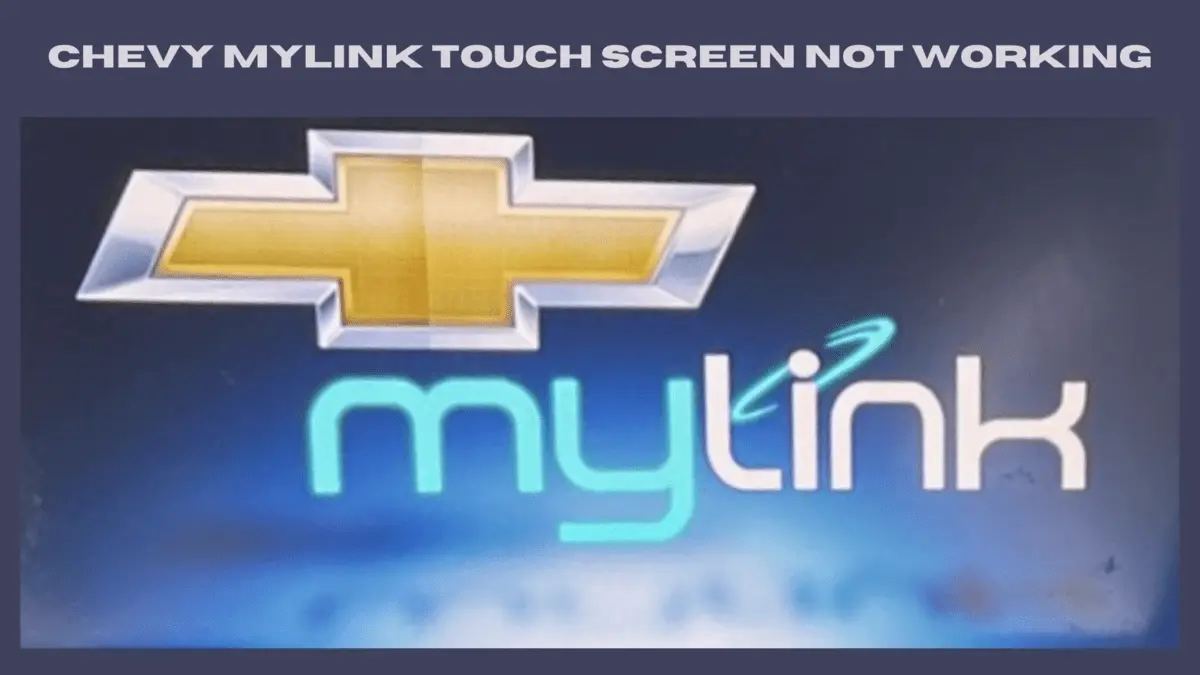Your Chevy’s MyLink infotainment system is designed to enhance your driving experience with its user-friendly touchscreen interface. However, why is the Chevy Mylink touch screen not working?
The Chevy MyLink touch screen may not work due to various factors, including software glitches, physical damage, hardware issues, or calibration problems. Identifying the specific cause is crucial for effective troubleshooting and repair.
In this blog post, we’ll explore the common causes behind unresponsive MyLink touch screens and provide troubleshooting tips to get your infotainment system back in working order.
Why is My Chevy MyLink Touch Screen Not Working?

The MyLink infotainment system in your Chevy Silverado 1500 is a handy feature that keeps you connected and entertained on the road. However, if your MyLink screen suddenly goes dark or unresponsive, it can be frustrating. There are several reasons why your Chevy MyLink screen may not be working as expected. Let’s explore five common causes for this issue:
1. Blown Fuse:
One of the most frequent causes of a non-functional MyLink screen is a blown fuse. Fuses protect electrical components from power surges and short circuits. If the fuse responsible for the MyLink system has blown, it can result in a complete loss of power to the screen. Checking and replacing the fuse may resolve the issue.
2. Physical Damage:
External factors can impact the MyLink screen’s functionality. Accidental bumps, impacts, or even liquid spills on the screen can cause physical damage. Additionally, hitting something while driving could knock a wire loose, leading to screen issues. Inspecting the screen for any visible damage is a good starting point.
3. Software Glitches:
Like any electronic device, the MyLink system can experience software glitches. These glitches may cause the screen to freeze, unresponsive, or display errors. Rebooting the system by turning off the vehicle and disconnecting the battery for a few minutes often resolves minor software issues.
4. Faulty Display:
The MyLink screen itself may be the source of the problem. A malfunctioning or damaged display can lead to distorted visuals, lines, or a blank screen. If you suspect the display is the issue, it may need to be replaced.
5. Faulty Logic Board:
The logic board, or the motherboard, is a critical component of the MyLink system. If the logic board fails, it can result in various malfunctions, including screen problems. Diagnosing and replacing a faulty logic board requires professional assistance.
RELATED: Does myChevrolet App Work Without OnStar? Exploring Your Connectivity Options
Troubleshooting and Solutions for Chevy MyLink Screen Issues
When your Chevy MyLink screen is not working as expected, it can be frustrating, but there are several troubleshooting steps and solutions that can help you get it back on track. Here’s a comprehensive guide to address and resolve MyLink screen problems:
1. Check the Fuse:
- Start by inspecting the fuse responsible for the MyLink system. Consult your owner’s manual to locate the correct fuse. If the fuse is blown, replace it with a new one of the same amperage. This simple step can often restore power to the screen.
2. Inspect for Physical Damage:
- Examine the MyLink screen and its area for any signs of physical damage. Look for cracks, impact marks, or any indications of liquid spills. If you find damage, it may be the source of the problem and should be repaired or replaced as necessary.
3. Reboot the System:
- Software glitches can occasionally cause MyLink screen issues. To address this, perform a system reboot:
- Turn off your vehicle and remove the key from the ignition.
- Disconnect the negative terminal of your vehicle’s battery. Be sure you have access to your vehicle’s security codes and audio settings before proceeding.
- Leave the battery disconnected for a few minutes, typically around 15 minutes.
- Reconnect the negative terminal and tighten it securely.
- Start your vehicle and check if the MyLink screen is responsive.
4. Professional Evaluation:
If the above steps do not resolve the issue, or if you suspect a faulty display or logic board, it’s best to consult a professional technician with expertise in automotive electronics. They can conduct a thorough diagnosis and recommend appropriate repairs or replacements.
5. Update Software:
If your MyLink system allows software updates, check for the latest updates on the Chevrolet website or through the MyLink interface. Outdated software can sometimes lead to compatibility issues, affecting the screen’s performance.
6. Calibrate the Touchscreen:
- If the issue is related to touchscreen responsiveness, you can attempt to recalibrate it:
- Access the settings menu on your MyLink system.
- Look for the touchscreen calibration option and follow the on-screen instructions to recalibrate the touchscreen.
7. Factory Reset:
- As a last resort, you can perform a factory reset on the MyLink system. Keep in mind that this will erase all user settings and data, so use it only if necessary:
- Access the settings menu on your MyLink system.
- Locate the factory reset or system reset option and follow the instructions to perform the reset.
- After the reset is complete, reconfigure your settings as needed.
8. Warranty and Professional Assistance:
If your vehicle is still under warranty, consult your dealership for assistance. Screen issues may be covered under warranty, and professional technicians can address them accordingly.
READ NEXT: How To Turn Off Trailer Brake System Chevy Silverado
FAQs
1. Why is my MyLink touch screen unresponsive?
MyLink touch screens may become unresponsive for various reasons, including software glitches, physical damage, or issues with the system’s hardware components.
2. Can I fix an unresponsive MyLink touchscreen on my own?
You can troubleshoot and fix some MyLink touch screen issues, especially software glitches or calibration problems. However, more complex issues may require professional assistance.
3. What should I do if my MyLink touch screen is physically damaged?
If you suspect physical damage to the touch screen, it’s advisable to consult a professional technician for a thorough assessment. Depending on the extent of the damage, it may need repair or replacement.
4. How can I prevent MyLink touch screen issues in the future?
To prevent MyLink touch screen problems, avoid physical damage, keep software up to date, and perform routine maintenance checks. Regularly cleaning the screen and its surroundings can also help.
5. What should I do if a factory reset doesn’t fix the issue?
If a factory reset does not resolve the problem, or if you encounter persistent touch screen issues, it’s best to seek professional assistance. Technicians can perform in-depth diagnostics and provide tailored solutions.
Final Words
A non-responsive MyLink touch screen can be a significant inconvenience, but with the right knowledge and troubleshooting steps, you can address the issue effectively. Whether it’s a minor software glitch or a more complex hardware-related problem, understanding the root cause and taking appropriate action will ensure that your MyLink system continues to enhance your driving experience.
If you encounter touch screen issues, this blog post offers insights into the common causes and practical solutions to get your infotainment system working smoothly again. Stay connected, entertained, and informed while on the road, and don’t hesitate to seek professional assistance when needed for a seamless driving experience.

Eric L. Friedman is a car expert who has worked on Chevy and GMC trucks for over 10 years. He started AutoYolo to help people fix their own cars. On the blog, he shares easy tips, step-by-step guides, and repair advice to make car problems less stressful and more affordable.