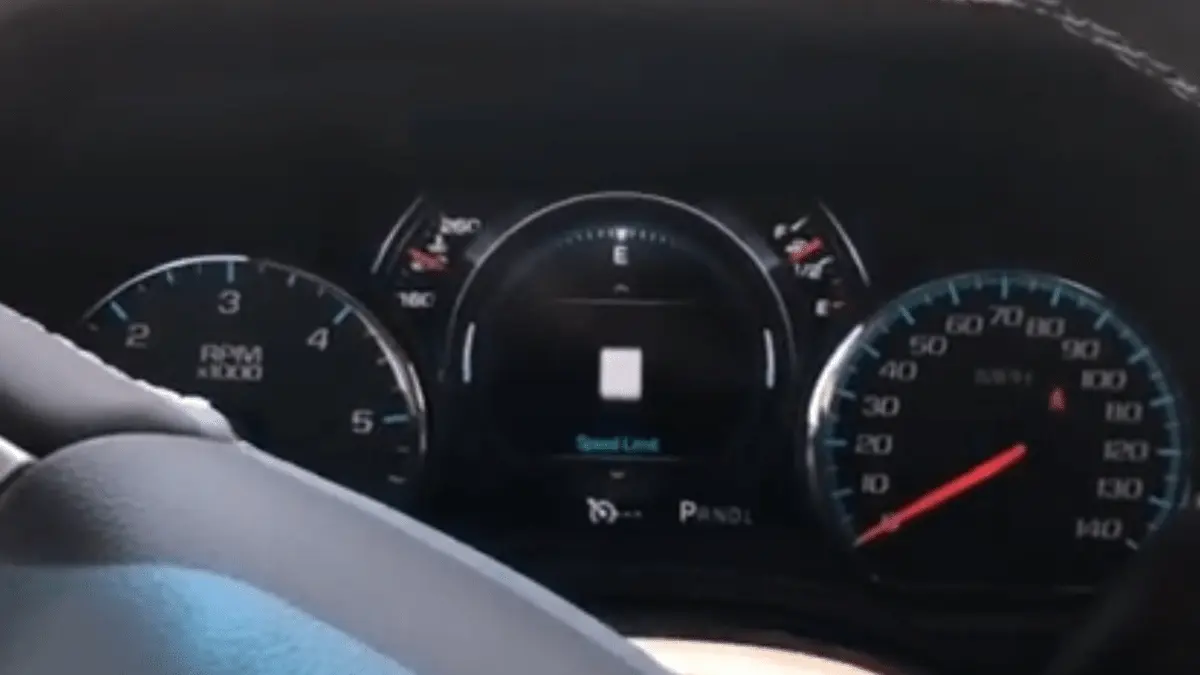Tackling on a journey with your GMC is typically accompanied by the seamless assistance of the Speed Limit Display, ensuring you stay informed about road regulations. However, encountering a scenario where the speed limit display is not working can be perplexing. In this blog post, we explore the intricacies behind this issue, shedding light on possible causes and providing solutions to keep your GMC’s speed limit display running smoothly.
What Is GMC Speed Limit Display?
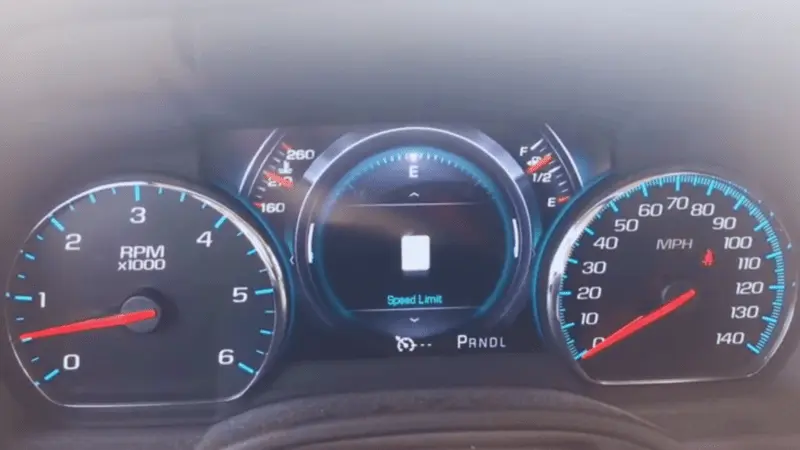
If you’ve recently driven a new General Motors car equipped with a GPS, you might have experienced the convenience of the GMC Speed Limit Display feature. This innovative function provides real-time information about the speed limit on the road, highway, or street you’re traveling on.
The magic behind this feature lies in the navigation system’s database of roads. The system extracts information from this database to accurately display the current speed limit. You can find this information in the instrument cluster and, in some models, on the Head-Up Display.
To access the GMC Speed Limit Display, your vehicle must be equipped with GM’s Next-Gen Infotainment (NGI) systems, typically identified by GM RPO codes IO5 or IO6. These advanced systems integrate seamlessly with the navigation database, enhancing your driving experience with up-to-date and road-specific speed limit information.
It’s worth noting that some automotive companies, including Opel, GM’s German subsidiary, utilize camera-based technology to interpret traffic signs for speed limit determination.
How Does The GMC Speed Limit Display Work?
GMC vehicles bring cutting-edge technology to the forefront with two primary methods of showcasing speed limits to drivers: the Head-Up Display (HUD) and integration with Google Maps.
Displaying Speed Limits on Google Maps:
Google Maps, a widely used navigation app, proves to be an invaluable tool for drivers. The app displays the current speed in the bottom corner, aiding users in unfamiliar routes where knowing the speed limit is crucial. To activate this feature on iOS devices, users can navigate to their profile picture, select Preferences, choose the navigation option, and toggle the speed limit display.
Google Maps takes user experience a step further by providing alerts for speed traps in areas with reduced speed restrictions, enhancing overall driving awareness.
Showing the Speed Limit on the Head-Up Display (HUD):
GMC and Chevy vehicles utilize the Head-Up Display (HUD) to project speed limit information directly onto the driver’s line of sight. This HUD technology, integrated into the steering wheel, offers a comprehensive display of crucial information.
Heads-up displays (HUDs) have gained popularity in the automotive sector, providing drivers with customizable information. HUDs typically showcase driving speed, engine rpm parameters, fuel usage, distance traveled, and time on the road. Users can even set speed restrictions and receive warnings to enhance safety and fuel efficiency.
The functioning of the speed limit indicator involves electronic activation and optical components directing light onto the vehicle’s windshield. This sophisticated process ensures that drivers have a clear, unobtrusive view of real-time speed limit visuals, contributing to a safer and more informed driving experience.
In essence, whether through the intuitive Google Maps interface or the sophisticated Head-Up Display technology, GMC delivers innovative solutions to keep drivers well-informed about speed limits, promoting safer journeys on the road.
Reasons for GMC Speed Limit Display Not Working
The GMC Speed Limit Display is an innovative feature that enhances driver awareness, providing real-time speed limit information. However, like any technological component, it may encounter issues. Here, we explore five typical causes for a malfunctioning GMC speed limit display, shedding light on potential problems and solutions.
1. Software and Hardware Issues Within HUD:
The Head-Up Display (HUD) in GMC vehicles has a control system crucial for the speed limit display. When faced with a dispute or a defective processing chip, the HUD’s ability to manage multiple programs simultaneously may be compromised. Physical disturbances, such as bumps, can lead to instability and damage to the processing board, rendering the HUD screen nonfunctional.
2. Some Areas Do Not Have Access to Google Maps Navigation Service:
The speed limit display function often relies on Navigation Apps, particularly Google Maps. However, drivers may encounter limitations in areas that do not appear on Google Maps, such as narrow streets, complex routes, or less-populated locations. Google Maps may not consistently display posted speed restrictions in these scenarios.
3. Using the HUD for Too Many Tasks at Once:
The Head-Up Display is a versatile tool, but using it for multiple tasks simultaneously, such as accessing Facebook, YouTube, and Google Maps, can overwhelm the system. This multitasking may result in a non-responsive or frozen screen, impacting the smooth operation of the HUD.
4. A Damp HUD Screen:
The HUD is susceptible to issues when water accumulates on the surface or seeps inside. Accidental splashes or washing of the vehicle may lead to screen damage, causing unresponsiveness and hindering the HUD’s functionality. Proper care and avoiding exposure to excessive moisture are essential to prevent such issues.
5. Used-Up Parts, Excessive Time:
The longevity of the clever speed adaptation within the HUD has limits. After prolonged usage, the interior components may deteriorate, impacting the overall lifespan of the screen. Regular wear and tear over time can lead to the degradation of internal components, necessitating potential replacements to restore optimal functionality.
Recommendation: Utilizing HUD for Speed Warnings:
To mitigate reliance on the Google Maps Navigation system for speed warnings, it is advisable to utilize the HUD independently. While Google Maps is a free and widely used navigation app, the HUD can provide more accurate speed warnings. This strategic approach ensures a reliable speed limit display, enhancing driver confidence and safety.
Troubleshooting the GMC Speed Limit Display Not Working
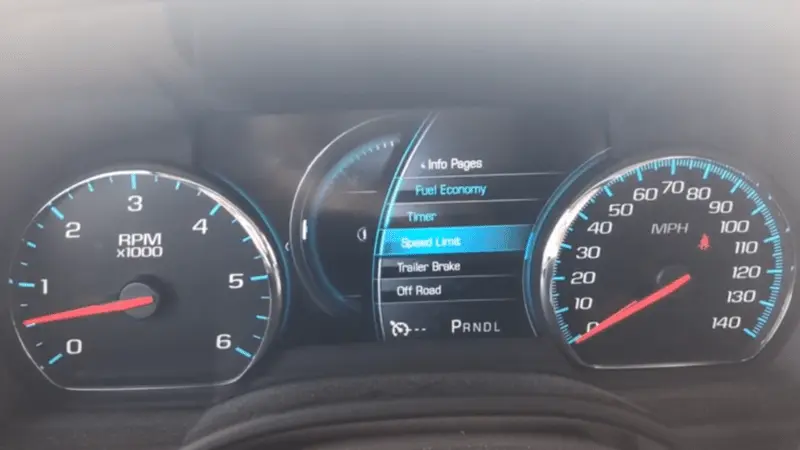
The GMC Speed Limit Display is a valuable feature designed to keep drivers informed and enhance road safety. However, if you encounter issues with the speed limit display not working, understanding the possible reasons and implementing effective solutions is crucial. Here, we delve into five common reasons and provide comprehensive guidance on resolving these issues.
1. Software and Hardware Issues Within HUD:
The Head-Up Display (HUD) is at the core of the speed limit display function. If you’re experiencing problems, start by checking for software and hardware issues within the HUD. Perform a system reboot by turning off the vehicle and restarting it. If the problem persists, consult your vehicle’s manual for guidance on resetting or updating the HUD software. In some cases, a visit to a certified GMC service center may be necessary for a thorough inspection and potential repairs.
2. Some Areas Do Not Have Access to Google Maps Navigation Service:
The speed limit display often relies on Navigation Apps, primarily Google Maps. If you’re in an area with limited coverage on Google Maps, the speed limit information may not be available. In such cases, consider using alternative navigation apps or relying on the standalone HUD for speed warnings. Keep your navigation apps updated to ensure they have the latest data, improving accuracy in areas with complete map coverage.
3. Using the HUD for Too Many Tasks at Once:
The HUD is a versatile tool, but excessive multitasking can overwhelm the system, leading to a non-responsive or frozen screen. Streamline your usage by avoiding simultaneous access to multiple apps. If the HUD becomes unresponsive, try closing unnecessary applications and restarting the HUD. Ensure that your vehicle’s software is up to date, as manufacturers often release updates to address performance issues.
4. A Damp HUD Screen:
Moisture can significantly impact the functionality of the HUD screen. If your vehicle has been exposed to water, whether from rainfall or washing, carefully inspect the HUD screen for any signs of dampness. If you notice moisture, use a soft, dry cloth to gently wipe the screen. Allow the HUD screen to dry thoroughly before attempting to use it again. Taking precautions to avoid exposing the HUD to excessive moisture can prevent future issues.
5. Used-Up Parts, Excessive Time:
Over time, the internal components of the HUD may experience wear and tear, leading to a deterioration of the speed limit display function. If your vehicle has been in use for an extended period, consider the possibility of worn-out parts. In such cases, consulting with a GMC service professional is recommended. They can assess the condition of the HUD components, provide replacements if necessary, and ensure optimal performance.
RELATED: GMC Sierra Rough Idle No Check Engine Light
FAQs
1. Why is my GMC Speed Limit Display not working?
Common reasons include software or hardware issues within the Head-Up Display (HUD), limited coverage in certain areas for Google Maps, excessive multitasking, dampness on the HUD screen, and wear and tear on internal components over time.
2. How can I troubleshoot software and hardware issues in the HUD?
Start with a system reboot, consult the vehicle’s manual for reset or update instructions, and consider professional inspection if problems persist.
3. What if I’m in an area with limited Google Maps coverage?
Utilize alternative navigation apps or rely on the standalone HUD for speed warnings. Ensure your navigation apps are regularly updated for improved accuracy.
4. Is excessive multitasking affecting the speed limit display?
Yes, using the HUD for too many tasks simultaneously can overwhelm the system. Streamline usage, close unnecessary applications, and keep vehicle software updated.
5. How can I address a damp HUD screen?
Gently wipe the screen with a dry cloth if exposed to moisture. Allow the HUD screen to dry thoroughly before use. Take precautions to prevent excessive exposure to water.
Conclusion
Addressing a malfunctioning GMC Speed Limit Display requires a systematic approach. By troubleshooting potential software and hardware issues, considering navigation app limitations, managing multitasking, preventing moisture-related problems, and acknowledging the impact of time on internal components, drivers can take proactive measures to ensure the seamless operation of the speed limit display. If uncertainties persist, seeking professional assistance from certified GMC service experts guarantees a thorough examination and tailored solutions for a reliable and accurate speed limit display experience.

Eric L. Friedman is a car expert who has worked on Chevy and GMC trucks for over 10 years. He started AutoYolo to help people fix their own cars. On the blog, he shares easy tips, step-by-step guides, and repair advice to make car problems less stressful and more affordable.